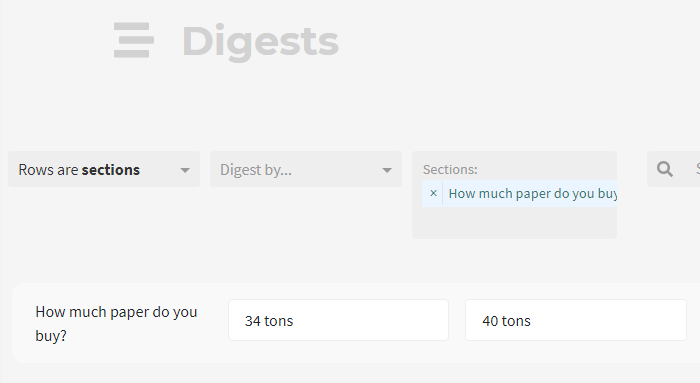Templates
Templates are a powerful way to automate your interview prep and analysis. They are simple templates that pack a punch.
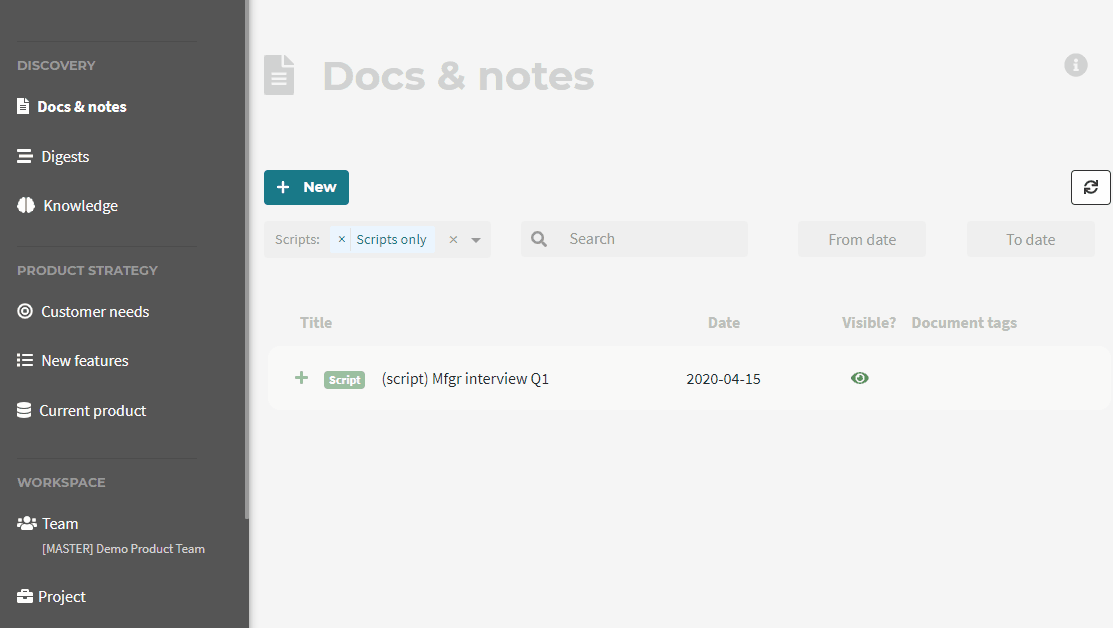
Creating a template
Creating a template is easy. Create a new document, and write the template questions. Turn each template question into a "section" by hitting the shortcut Command + J (see Formatting for the formatting shortcuts like this).
Your template looks like this:
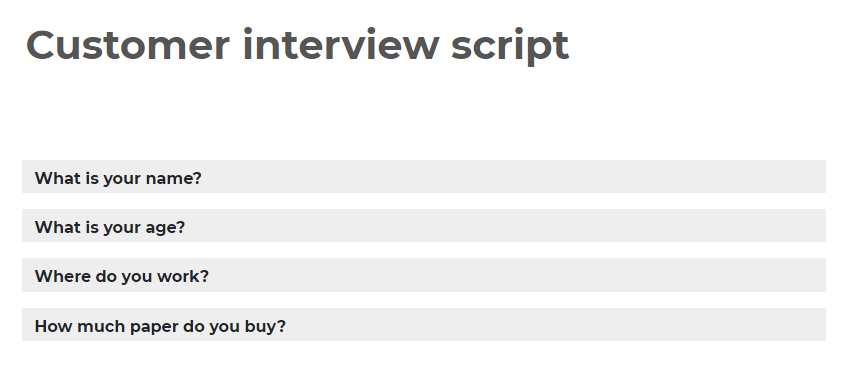
In the top right menu, toggle Use as a template.
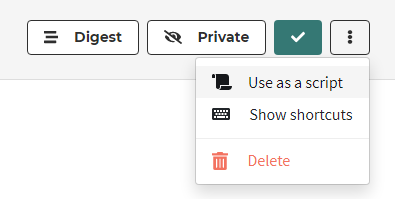
When you save, exit, and go to your documents list, you'll see the template has a + next to it.

Using the template
Clicking the + creates a new document from that template, copying all content and tags from the template document into a new one.

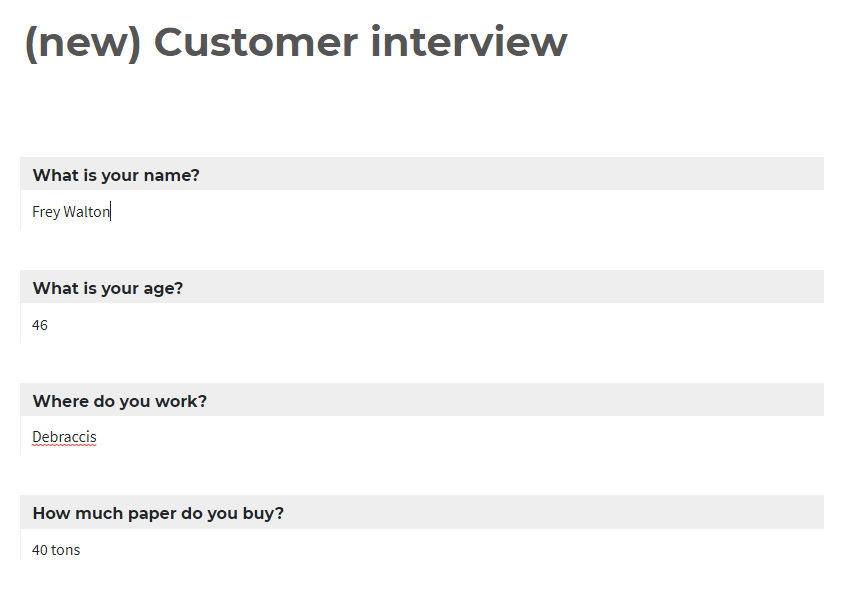
Seeing the results
Once you're done, you can now take advantage of Sapeum's analysis in the Digests view.
We are treating each interview question as a section. You can both filter down to sentences that are nested within each interview question, or you can make each row of the table into an individual interview question, as below, allowing you to see all customer answers to a particular interview question: