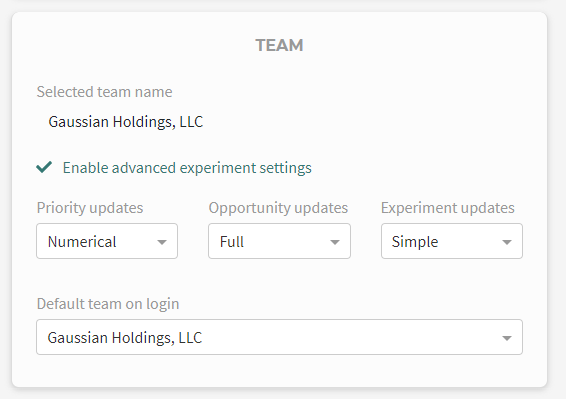General usage
The Sapeum Suite is a software tool to make strategic planning and insights simple and accountable.
Here is some general guidance on using Sapeum effectively.
Login
Visit the login page to log in or reset your password if you can't remember it, or have never set it.
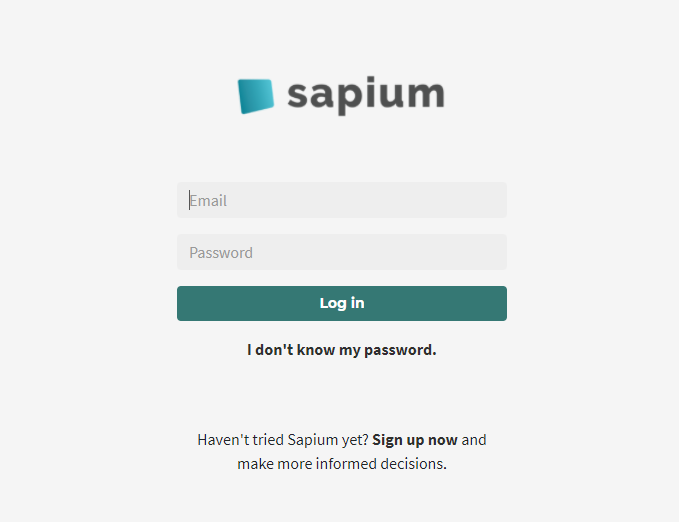
Install Sapeum (optional)
Benefits of installing
You can install Sapeum to increase your productivity, easily manage windows, and automatically get feature updates. Benefits of installation:
- Sapeum now has its own window, so you can pin it to your taskbar or dock
- Be a power user: You can easily arrange multiple Sapeum windows on your screen at once (see the screenshot below)
- Sapeum feature updates are delivered automatically, without you needing to refresh your page
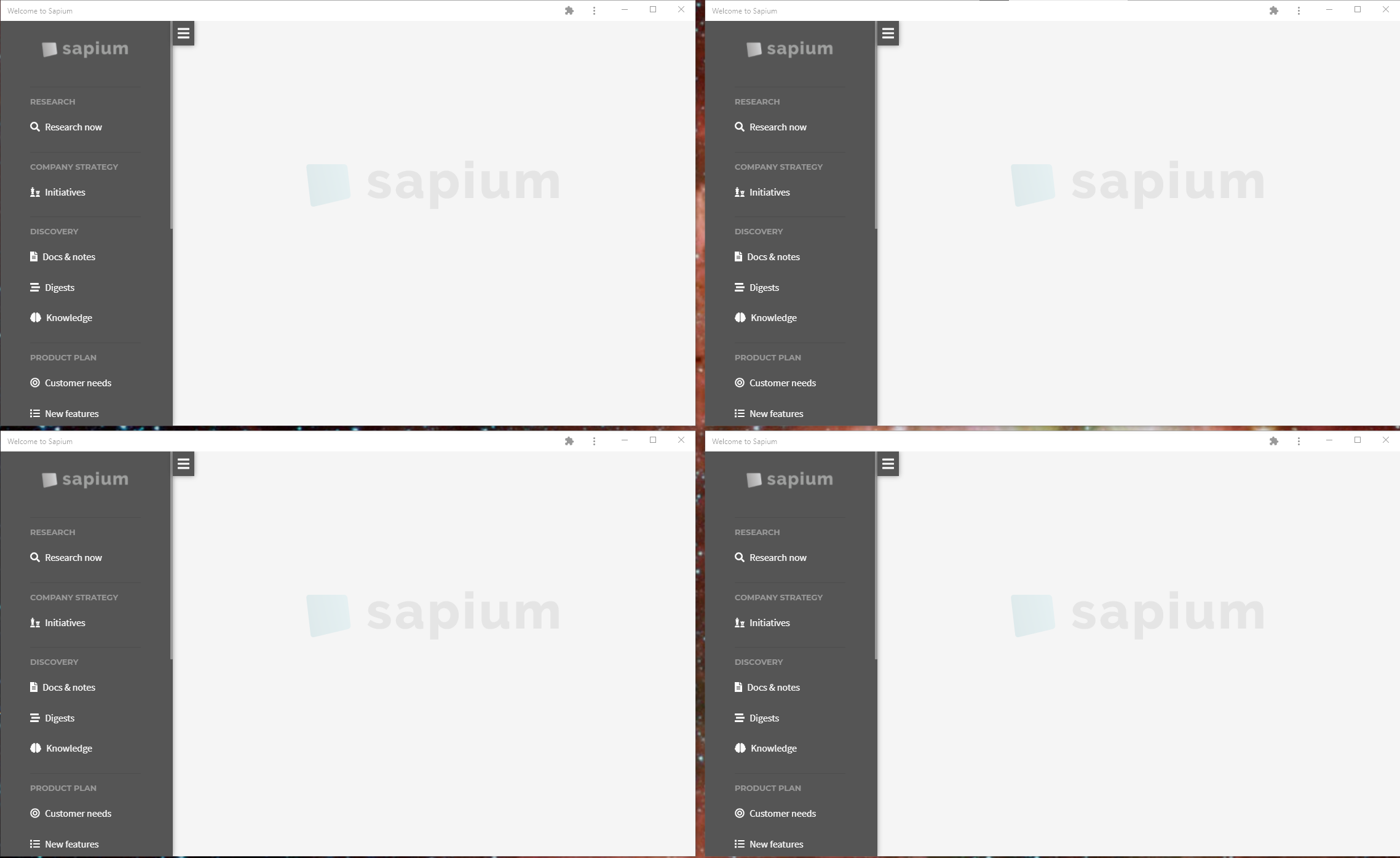
How to install
Installing usually takes 1 button click. For instance, on Chrome, click the + button at the top-right of your browser to install Sapeum. Sometimes it looks like a "down arrow" icon, to the left of the star.


Once you've installed Sapeum, you'll be able to see it in the task bar of your desktop.

You can "pin" it to your taskbar like this (on Windows):
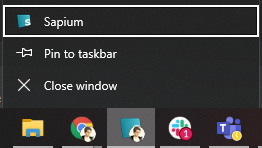
Navigation menu
The navigation menu (or "navbar") is how you get around the different modules and pages of Sapeum. You'll find it on the left hand side of the screen.
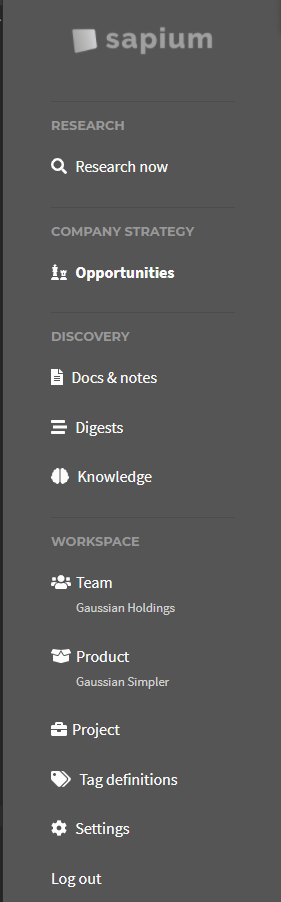
Accessing modules
See Modules for details on each module you can access from the navbar.
Note that not all modules may be available to your team.
Hiding the navbar
Click the small square with the lines to hide and show the navbar.
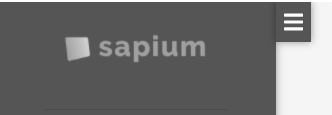
Selecting a team
If you are part of multiple teams, you can switch between them from the navbar. Click the "Team" to reveal the teams you're a part of...
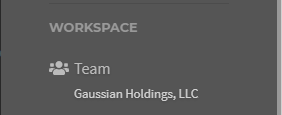
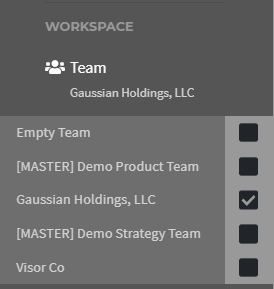
...and select the team you want to switch to.
Settings
By clicking "Settings" in the navigation menu, you can adjust personal settings (and team settings, if you have the appropriate permissions for your team).
Profile
Here you can change your email/name, change your password, and reset all the product tours.
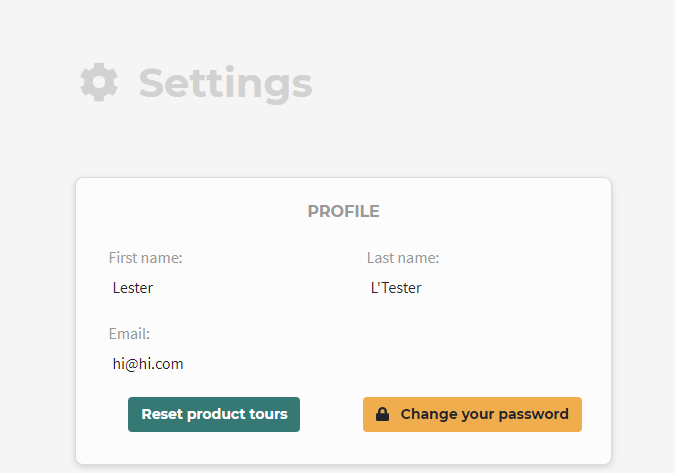
Team
Here you can adjust team settings, including which team you want to log in as by default.